How to create a custom CKEditor 5 plugin for TYPO3 12.4
CKEditor is a popular WYSIWYG (What You See Is What You Get) editor used for creating rich-text content on the web. For many years, CKEditor 4 has been the go-to solution for content editors and developers alike. However, with the ever-evolving web technologies, CKEditor 4 has now been deprecated and replaced with the newer version, CKEditor 5.
Many content management systems (CMS) have already started to adopt CKEditor 5, and TYPO3 is no exception. With TYPO3 12.4 LTS, CKEditor 4 has been replaced with CKEditor 5, providing TYPO3 users with a better editing experience and access to new features and improvements. In this way, TYPO3 stays ahead of the curve by incorporating the latest technology into its core.
One of the great advantages of TYPO3 is its extensibility. In case of CKEditor in TYPO3, it is possible to dynamically include custom plugins, allowing you to extend the functionality of the editor to meet your specific needs.
In this article, I will show how to add a custom timestamp plugin (as shown in the TYPO3 documentation) to TYPO3 12.4 LTS
Prerequisites
First of all, a custom sitepackage is required, where the configuration for CKEditor is stored. In my example,
I use sitepackage as extension key for the sitepackage.
In ext_localconf.php, the path to the custom CKEditor configuration is defined.
$GLOBALS['TYPO3_CONF_VARS']['RTE']['Presets']['default'] = 'EXT:sitepackage/Configuration/RTE/Default.yaml';The file Configuration/RTE/Default.yaml contains the default CKEditor 5 configuration for TYPO3, which has been
copied from ext:rte_ckeditor/Configuration/RTE/Default.yaml.
1. Create the CKEditor 5 plugin
The TYPO3 documentation
contains an example for a custom timestamp plugin. It is important to know, that the shown code is TypeScript
(e.g readonly attribute for pluginName constant or : void as return type for the init() function). The code
will not directly run as CKEditor 5 plugin and either needs to be compiled or adapted. For simplicity
reasons, the code in this example is just adapted as shown below.
The file Resources/Public/JavaScript/Ckeditor/timestamp-plugin.js contains the following ES6 JavaScript code.
import * as Core from '@ckeditor/ckeditor5-core';
import * as UI from '@ckeditor/ckeditor5-ui';
export default class Timestamp extends Core.Plugin {
static pluginName = 'Timestamp';
init() {
const editor = this.editor;
// The button must be registered among the UI components of the editor
// to be displayed in the toolbar.
editor.ui.componentFactory.add(Timestamp.pluginName, () => {
// The button will be an instance of ButtonView.
const button = new UI.ButtonView();
button.set( {
label: 'Timestamp',
withText: true
} );
//Execute a callback function when the button is clicked
button.on('execute', () => {
const now = new Date();
//Change the model using the model writer
editor.model.change(writer => {
//Insert the text at the user's current position
editor.model.insertContent(writer.createText( now.toString()));
});
});
return button;
});
}
}It is highly recommended to read ES6 in the TYPO3 Backend in order to understand how ES6 is used in TYPO3 and how to migrate from RequireJS.
2. Register the ES6 JavaScript
Another new feature in TYPO3 12.4 is the global usage of JavaScript ES6 modules in TYPO3 Backend. According to the
documentation,
custom JavaScript ES6 modules must be registered. This has to be done in the EXT:my_extension/Configuration/JavaScriptModules.php.
In this example, the file EXT:sitepackage/Configuration/JavaScriptModules.php contains the following code:
<?php
return [
'dependencies' => ['backend'],
'tags' => [
'backend.form',
],
'imports' => [
'@derhansen/sitepackage/timestamp-plugin.js' => 'EXT:sitepackage/Resources/Public/JavaScript/Ckeditor/timestamp-plugin.js',
],
];In this file, an importmap for @derhansen/sitepackage/timestamp-plugin.js is defined and the JavaScript file with the
CKEditor plugin is referenced.
3. Extend TYPO3 CKEditor configuration
Finally the TYPO3 CKEditor configuration needs to be extended, so the new plugin is registered using importModules
and the plugin button is added to the toolbar items. The following extract from the CKEditor configuration
shows the important parts.
editor:
config:
importModules:
- '@derhansen/sitepackage/timestamp-plugin.js'
toolbar:
items:
- style
- heading
# grouping separator
- '|'
- bold
- italic
- subscript
- superscript
- softhyphen
- '|'
- bulletedList
- numberedList
- blockQuote
- alignment
- '|'
- findAndReplace
- link
- '|'
- removeFormat
- undo
- redo
- '|'
- insertTable
- '|'
- specialCharacters
- horizontalLine
- sourceEditing
- '|'
- timestamp4. Using the plugin
After the plugin has been added to the CKEditor configuration, the TYPO3 cache must be cleared. After reloading the TYPO3 backend, the CKEditor now contains the new plugin as shown below.
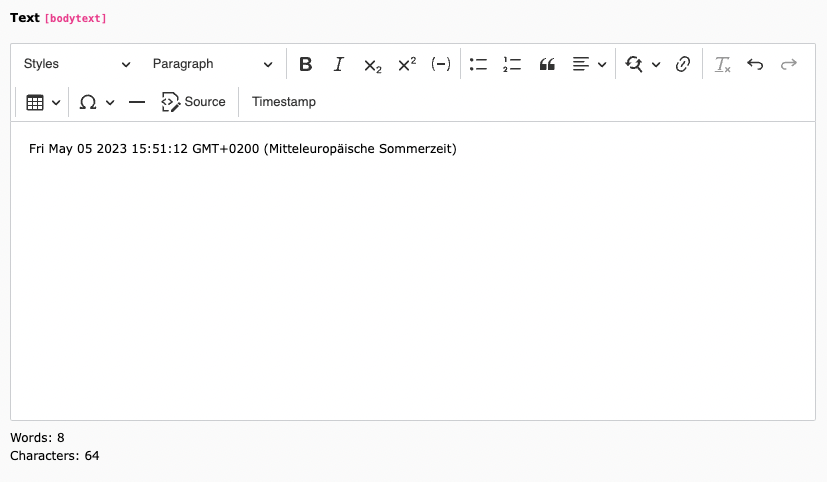
When the “Timestamp” button is clicked, the current date is inserted into the editor content.
